Tagging Criteria
Tagging Criteria are used to automatically apply Tags to Assets that match the specified criteria. As new Asset or scan information is received, that data is constantly evaluated against the Tagging Criteria to determine which Tags to assign to each Asset.
- While creating or editing a Tag, make sure that This tag will be applied to assets Automatically using these criteria is selected.
- Enter values for the first selection criterion.
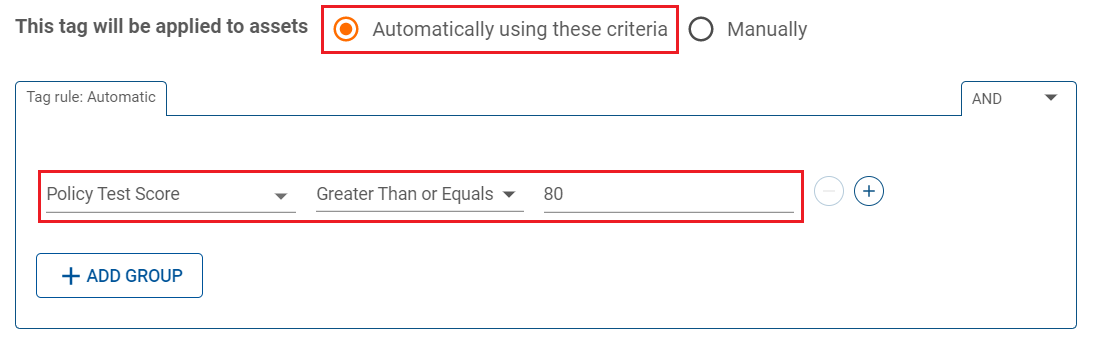
- Equals: The value for the criterion must exactly match the specified value.
- Contains: The value for the criterion must contain the entire specified value.
- Matches: The value for the criterion must match the specified regular expression.
- To add another criterion, use the + character to the right of the first criterion. The relationship between criteria and groups is controlled using the selection dropdown in the upper-right corner.
- When you are finished, click Save.
Things to note about relationship selectors:
To add another group of criteria, click ADD GROUP. Groups are evaluated from the inside out, so make sure you add the group in the correct place. The relationship between criteria in a group is controlled using the selection dropdown in the group's upper-right corner.
This example shows how to create a PDX_Windows_Server Tag that is applied to Assets with a specific IP range and one of two Windows Server operating systems.
- Navigate to Environment > Tags and select NEW > New Tag.
- Enter a Name of PDX_Windows_Server and an optional Description for the new Tag.
- Under Tagging Criteria, first specify the IP range for the target Assets.
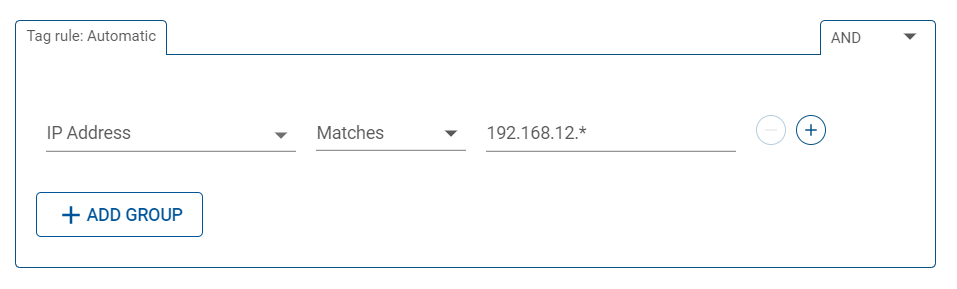
- Next select ADD GROUP to add the OS selection criteria.
- In the new group, fill out the first OS selection criterion, then select + to add another criterion and populate it too.

- Finally, because you want to apply the Tag to Assets with either OS, change the relationship between the criteria to OR using the group's dropdown selector.
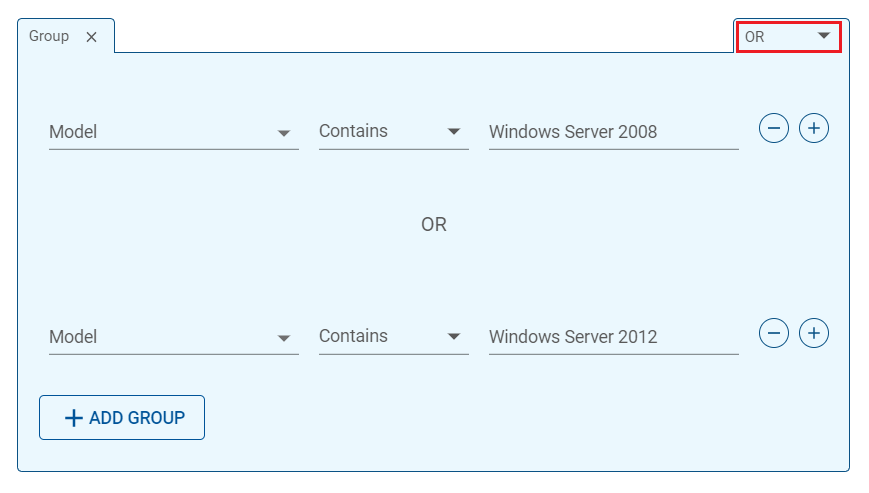
The completed Tag should look like this:
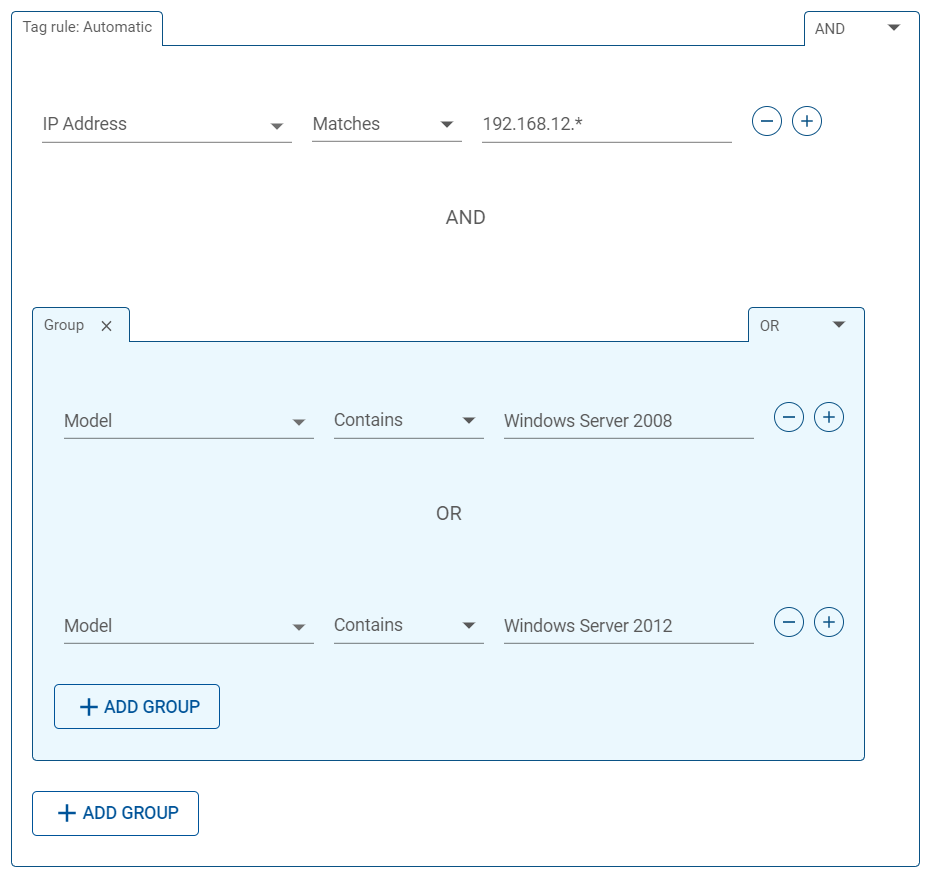
You can also use Tagging Criteria to apply Tags when other combinations of Tags and criteria are applied to an Asset. For example, you could apply a new PDX_High_Priority Tag to Assets with the Portland Tag whenever they have a vulnerability with a high CVSS score.
- In the Tagging Criteria section, select Tag Name from the Combined Tag section (at the very bottom of the list).
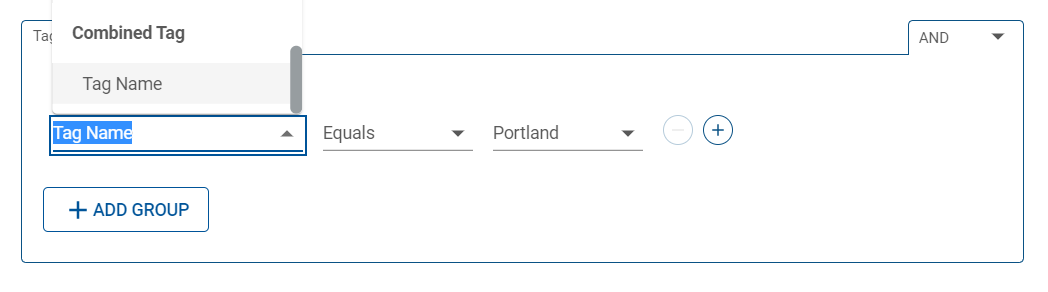
- Select a relationship in the second criterion field, and then select a Tag (in this case, Location:Portland) from the third field.
- Click + to the right and enter another criterion (in this case, a CVSSv3 score higher than 5).
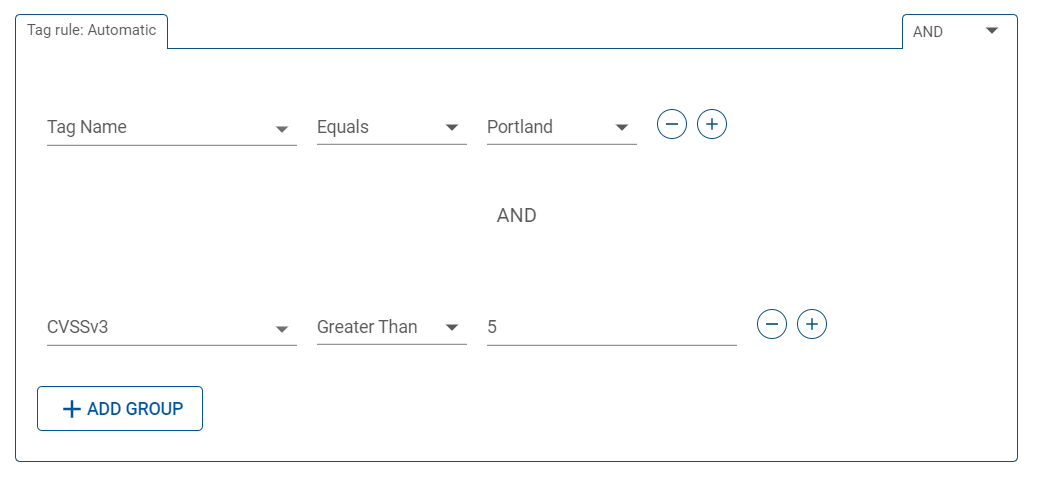
- Click Save.